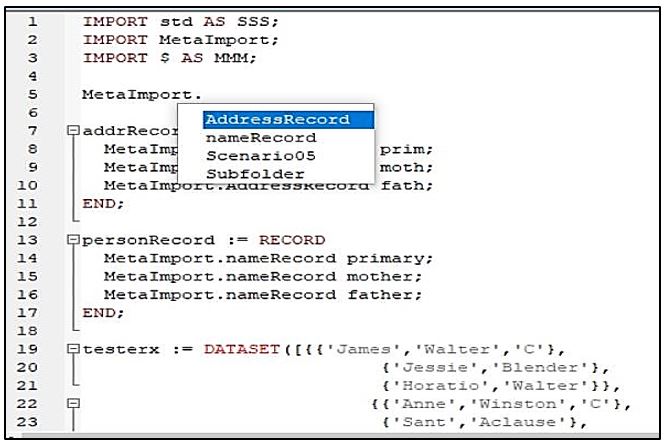New ECL IDE Features in 7.0
T he ECL IDE is an integrated development environment for ECL programmers to create, edit, and execute Enterprise Control Language (ECL) code within the HPCC Systems platform. The latest 7.0 version includes new features and enhancements, such as a more comprehensive autocomplete, tooltips, and F12 capabilities.
he ECL IDE is an integrated development environment for ECL programmers to create, edit, and execute Enterprise Control Language (ECL) code within the HPCC Systems platform. The latest 7.0 version includes new features and enhancements, such as a more comprehensive autocomplete, tooltips, and F12 capabilities.
David de Hilster, a Consulting Software Engineer at LexisNexis Risk Solutions, spotlighted the improvements in ECL IDE version 7.0 during HPCC Systems Tech Talk 22. David is a contributor to our Tech Talks, and provides valuable information on the ECL IDE.
In this blog, we:
- Discuss the new features in ECL IDE version 7.0 and how users can leverage these features.
What is New in ECL IDE Version 7.0
New features in ECL IDE Version 7.0 consist of:
- Login Instructions and Password Expiration Alerts
- A more intelligent ECL IDE Editor
Let’s take a look at the improved login instructions and password expiration alerts.
ECL IDE Login
ECL IDE Version 7.0 includes prompts for various login scenarios. In prior versions, there were no clear instructions for users during the login process. Let’s look at how these new prompts are implemented.
When logging in to ECL IDE, the user has the option of logging in to one of the two types of repositories. A repository is where code is kept. One repository is a server, and the other repository is an individual computer with local files. In the near future, an option will be available for checking files out of GitHub.
In the screenshot below, the prompt, “Please enter username and password,” appears during login to a server.
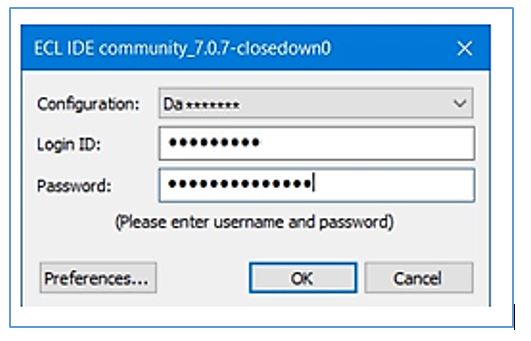
In this screenshot, the prompt, “No username or password required” appears when the user logs in to access local files.
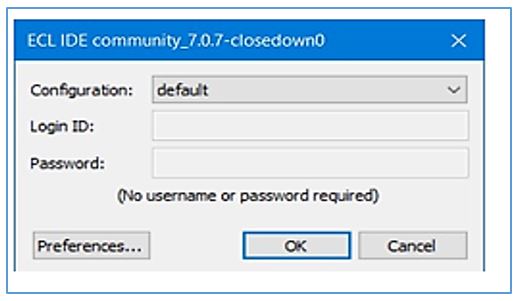
Password Expiration and Changing
In past versions of the ECL IDE, the user has no way of identifying whether issues with a login are the result of an expired password or an invalid login ID/password. In ECL IDE version 7.0, the user receives the alert, “401: Invalid User ID/Password or password has expired,” when there are problems during login.
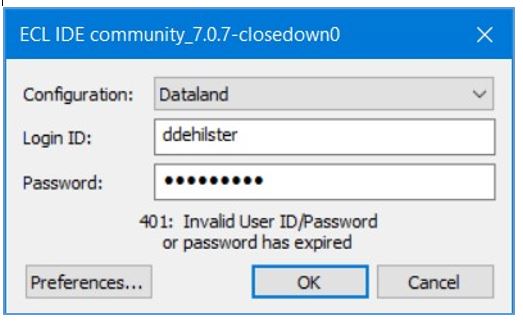
In previous versions of the ECL IDE, there is no alert about an upcoming password change. In ECL IDE version 7.0, the user receives an alert about the amount of time left before the current password expires, as seen in the graphic below. The default notification is to notify the user 10 days before a password is due to expire. This improves the user experience by avoiding job stoppage.
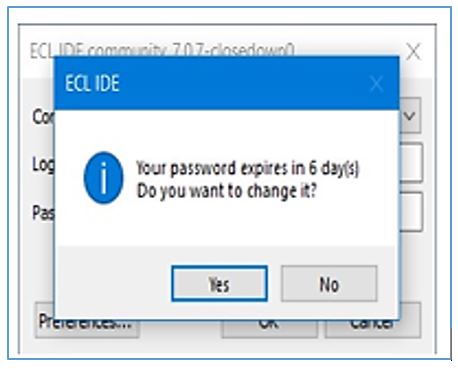
To change a password in ECL IDE, click on the “orb menu” in the top left-hand corner of the screen, as shown in the graphic below. An option for changing passwords appears at the bottom of the menu.
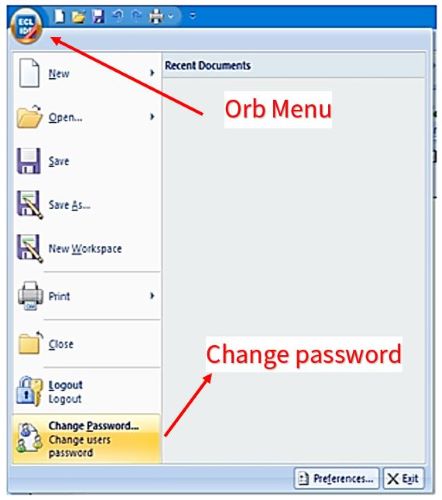
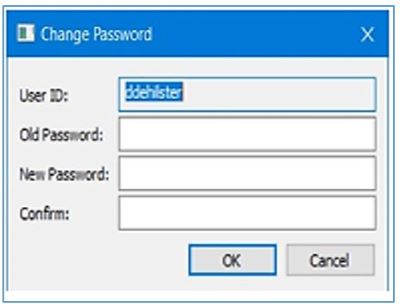
Now let’s discuss the enhancements for ECL IDE Editor version 7.0.
A More Intelligent ECL IDE Editor

The most exciting feature in ECL IDE version 7.0 is a more intelligent ECL IDE editor. This includes enhanced auto completion, mouse-overs, etc.
Before version 7.0, auto completion allowed the user to type in a module name with a period, and it would search for the file names.
Now, the user is able to get metadata information about the PARSED information in a file, from the compiler. “MetaImport” is what is used to call up this information.
When a syntax check is performed on a file, it will call the compiler to get metadata. Metadata information was not requested in previous versions of ECL IDE.
In ECL IDE version 7.0, the compiler provides information that was not used before, like Imports and record structures. This metadata information existed before version 7.0, but is now available at a much higher level.
In the example below, “MetaImport” calls up the AddressRecord, nameRecord, Scenario05, and Subfolder.
Auto Completion: $
Another new feature in ECL IDE 7.0 is the ability to type “$.” to access all of the attribute files in the current module folder. This feature enables the user to avoid excessive typing. An alias can also be created for”$.” In this example, typing in the alias “MM.” brings up the attribute files.
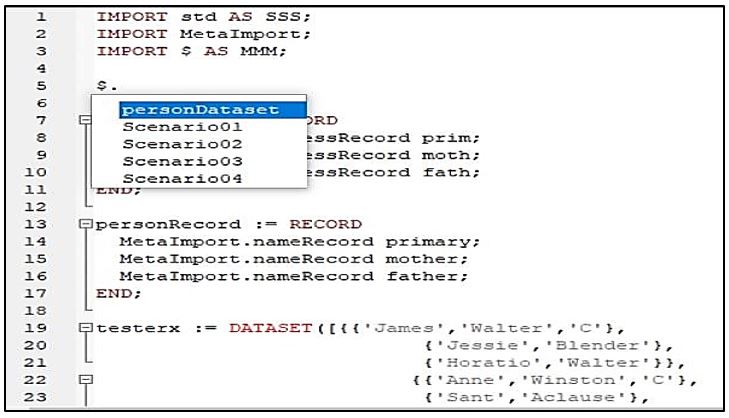
Auto Completion: Import “AS”
The Import “AS” defines a local alias name for a specific folder, and is typically used to create shorter local names for easier typing. The example below demonstrates the new auto completion feature, “Import AS”. Type in “std.” or its alias “sss.” and it brings up the metadata associated with that folder.
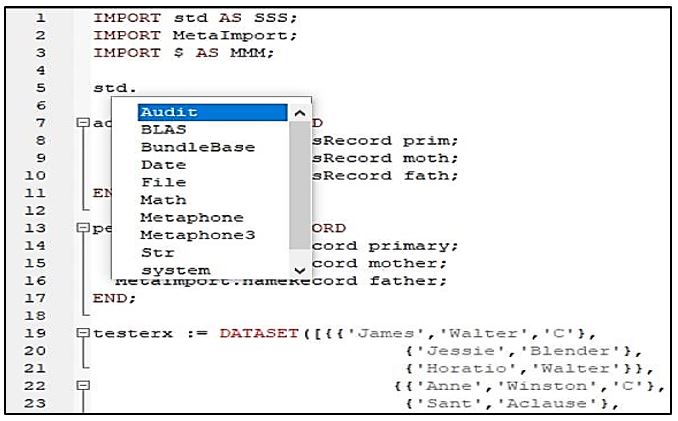
New Auto Completion: Record Fields
Auto Completion for Record Fields is especially useful when the user has data with numerous columns and needs to find a specific field. When a syntax check is performed on the file, the compiler returns the metadata. Type in the required record, followed by a period, and it brings up the record structures related to a specific field name. This allows the user to narrow the search.
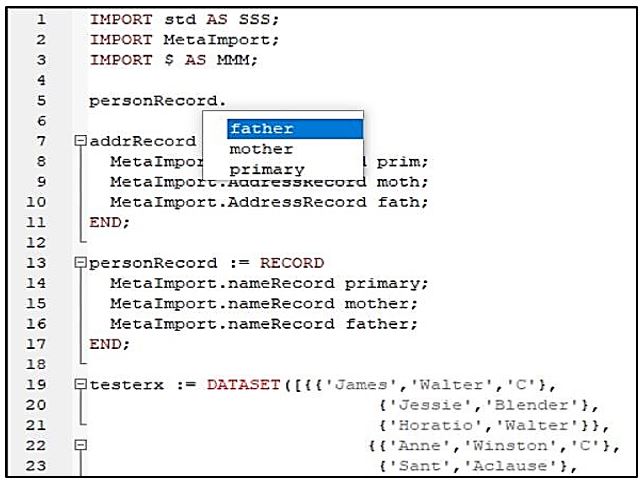
Summary
New features in ECL IDE 7.0 include improved login instructions, password expiration alerts, and a more intelligent ECL editor. These improvements and enhancements make the user experience better. For more information on ECL IDE, click on the following link:
The ECL IDE and HPCC Client Tools
About David de Hilster
David de Hilster is a Consulting Software Engineer who has a B.S. degree in Mathematics and an M.A. in Linguistics from The Ohio State University. His background is in natural language processing, and he is one of the co-authors of the computer language NLP++ including its IDE VisualText. David has been a LexisNexis employee since December of 2015. His top responsibility is the ECL IDE, which he has been contributing to since 2016.
Acknowledgments
A special thank you goes to David DeHilster for guidance and valuable contributions to this blog post.